
To print this User's Guide, click anywhere within this page and then click your browser's print button.
Introduction
The purpose of this guide is to provide in-depth information about the modem for the more advanced user. You need to have a working knowledge of your operating system, and at least a rudimentary knowledge of modems and AT commands.
Some of the information in this guide includes:
Modem Concepts
· TAPI
· Third-party software applications
· Terminal mode
Troubleshooting
Command Summary
· AT commands
· S-registers
· Fax commands
Specifications
The Modem
This modem is a full-featured modem providing voice, fax, and data transmission.
Modem card layout

Speaker
ATAPI audio connector
Mounting bracket
ISA bus connector
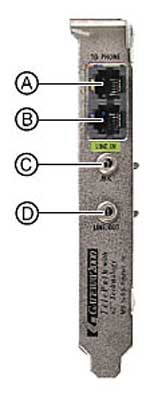
RJ-11 telephone jack (to phone)
RJ-11 telephone jack (green - to wall)
MIC (Microphone in)
Line out
Modem Concepts
Your modem takes digital information and converts (modulates) it to an analog signal, which is transmitted through a phone line. The signal is received by a remote modem and translated (demodulated) back into digital information.
There are many ways that the digital to analog conversion can take place and how communication applications work with the modem. This section explains some of the modem concepts involved.
Telephony Application Programming Interface (TAPI)
Third-party software applications
Terminal mode
Dial-Up Network
TAPI creates a standard for communication software applications like data, fax, and voice communication. TAPI simplifies the communication between the modem and your communication software applications. TAPI is like Plug and Play (PnP) for communications. You do not need to use AT commands to modify the application.
Applications that are TAPI-compliant work easily with your modem in Windows 95, Windows 98, and Windows NT so that applications can use the same communications port and devices. Although only one operation can be performed at a time, you do not have to exit applications even if they are using the same communications port to run a different application.
Software applications that did not come from Gateway are called third-party applications.
Applications that are not TAPI-compliant may require changes to their initialization strings to run properly with your modem configuration. Initialization strings are the sets of AT commands specific to each non-TAPI application, and are required for the application to function properly with the modem.
Gateway does not support third-party applications. If you have any problems with a third-party application, you need to contact the software vendor for the correct initialization strings. Then you need to modify the application's initialization string using AT commands.
The modem enters terminal mode whenever it sends or receives data over a communications line. To change or test the modem settings, you need to access terminal mode through a modem dialing program. HyperTerminal is one of the dialing programs that comes with the Windows 95, Windows 98, and Windows NT operating systems.
We recommend that you set up two separate Gateway BBS entries, one for each access number. You may have to try calling the number several times to get connected.
To set up HyperTerminal:
In Windows 95 and Windows NT, click Start, Programs, Accessories, then HyperTerminal. The HyperTerminal window appears.
- OR -
In Windows 98, click Start, Programs, Accessories, Communications, then HyperTerminal. The HyperTerminal window appears.
Double-click the Hypertrm icon. The Connection Description dialog box appears.
Type Gateway BBS into the Name text box, select one of the icons to represent your connection, then click OK. The Phone Number dialog box appears.
Type 605 in the Area code text box.
Type 232-2224 or 1-800-846-7562 in the Phone number text box.
Do not forget to include any special numbers (such as 9, to get an outside line) that are required by your phone system in the correct text boxes.
Click OK. The Connect dialog box appears.
Click Cancel to access a blank terminal screen.
- OR -
Click Dial. HyperTerminal dials out through your modem to connect to Gateway's bulletin board system (BBS). When the dialing window closes, you are connected.
When exiting HyperTerminal, you will be prompted to save the session. Click Yes. The icon you selected for Gateway BBS will be added to the HyperTerminal window. The next time you need to access the BBS, double-click the Gateway BBS icon, then click Dial.
The gateway.your.way dial-up server lets you check your modem connection speeds and dial-up network (DUN) connections. The server also contains a mirror site to gateway.com, where you can download drivers, patches, and updates for current Gateway hardware and software. The server provides a secure connection and is a stand-alone server.
Important!
The server cannot be accessed Mondays from 8:00 to 12:00 CST when the server is backed up.
To access the gateway.your.way dial-up server:
Double-click the My Computer icon. The My Computer window appears.
Double-click the Dial-Up Networking icon. The Dial-Up Networking window appears.
Double-click Make New Connection. The Make New Connection dialog box appears.
Type gateway.your.way into the Type a name for the computer you are dialing text box.
Click Configure. A properties dialog box appears.
Click the Options tab. Make sure both Bring up terminal window after dialing and Display modem are selected, then click OK.
Click Next.
Type 1-888-888-0520 in the Phone number text box, then click Next.
Do not forget to include any special numbers (such as 9, to get an outside line) that are required by your phone system in the correct text boxes.
Click Finish to save the connection for future use. An icon for the gateway.your.way appears in the Dial Up Networking window.
Right-click the gateway.your.way icon, then click Properties. The gateway.your.way Properties dialog box appears.
Click the Server Types tab.
Deselect Log on to network, NetBEUI, and IPX/SPX Compatible, then click OK. The Dial-Up Networking window reappears.
Double-click the gateway.your.way icon.
Type gwclient in the User Name text box, then click Connect twice. A black screen appears.
Type gwclient again, then press F7. An icon (two blinking computers) appears in the status area of the taskbar, verifying your connection.
Launch your browser.
Type gateway.your.way in the address text box, then press Enter.
Connect is complete.
If you are having problems with your modem, try the following first, then run Windows' modem diagnostics.
Restart the system.
Close all other programs that open when the system restarts.
Open the program that previously failed and try again.
If you recently installed a new piece of software/hardware and started having problems, uninstall that software or remove the hardware and drivers then restart the system. If the modem works, contact the software or hardware vendor of that product for technical support.
Remove any line splitters, surge protectors, or fax machines from the phone line during testing.
Make sure that the phone cable is less than six feet long.
Make sure that the telephone cable goes directly from the wall jack to "Line In" jack on the modem.
Make sure that you are not using a digital line, a rollover line, or a PBX line. These lines do not work with this modem.
If you have call messaging through your phone company, make sure that all messages are cleared before using the modem. Contact your phone company to get information about temporarily disabling the service. You can add that information to dialing properties.
If you have not resolved the problem, run Windows' modem diagnostics.
To run Windows 95 or Windows 98 modem diagnostics:
Close all open or running programs.
Click Start, Settings, then Control Panel. The Control panel window appears.
Double-click the Modems icon. The Modems Properties dialog box appears.
If TelePath 56K Voice Faxmodem PnP is the only modem listed, go to Step 5.
- OR -
If more than one modem is listed, select and remove all the others except for TelePath 56K Voice Faxmodem PnP, then go to Step 5.
- OR -
If the Install New Modem dialog box appears, the modem is not installed correctly. Click Cancel, go to the "Reseating the modem" section in this guide, perform the procedure "To uninstall the modem drivers," restart your system, then return to Step 5 in this procedure.
Click the Diagnostic tab, click the COM port next to TelePath 56K Voice Faxmodem PnP, then click More Info. The Modem Info dialog box appears.
If information about the modem is displayed, the modem passed diagnostics. If you are still having problems, go to the "Modem passed diagnostics" section of this guide.
- OR -
If there is not any information available about the modem, there is a white screen with no data, or if you get an error such as "port already open" or "the modem has failed to respond," the modem did not pass diagnostics. Continue with the following procedures in the order listed.
If the modem fails diagnostics, try the following procedures in order.
Remove accessibility options
Rename and recreate the telephon.ini file
Disable programs in Startup and Load= and Run= lines
Check the system.ini file
Extract the unimodem file
Remove accessibility options
To remove accessibility options:
Click Start, Settings, then Control Panel. The Control Panel window appears.
Double-click the Add/Remove Programs icon. The Add/Remove Programs Properties dialog box appears.
Click the Windows Setup tab.
Remove check from Accessibility Options, then click OK.
Restart the system, then run modem diagnostics again.
Rename and recreate the telephon.ini file
To rename the telephon.ini file:
Click Start, Find, then Files or Folders. The Find: All Files window appears.
Type telephon.ini in the Named text box, then click Find Now.
Right click telephon.ini. A menu appears.
Click Rename, type telephon.123, then press Enter.
Close the Find: All Files window.
To recreate the telephon.ini file:
Click Start, then Run. The Run dialog box appears.
Type c:\windows\system\tapiini.exe in the text box, then press Enter. Your desktop appears.
Restart the system, then run modem diagnostics again.
Disable programs in Startup and Load= and Run= lines
To disable programs in Windows 95:
Click Start, then Run. The Run dialog box appears.
Type c:\windows\win.ini, then click OK. The Win.ini - Notepad window appears.
Find Load= and Run= lines. If there is anything after the equal sign, put a semi-colon (;) at the front of the entire line.
Click File, Save, then close Notepad.
Restart the system, then run modem diagnostics again.
To disable programs in Windows 98:
Click Start, Programs, Accessories, System Tools, then System Information. The Microsoft System Information window appears.
Click Tools, then System Configuration Utility. The System Configuration Utility window appears.
Click Selective startup.
Deselect Load startup group items.
Click the Win.ini tab.
Double-click the Windows folder.
Deselect Load= and Run=.
Click OK, then Close. The System Settings Change dialog box appears prompting you to restart the computer.
Click Yes, then run modem diagnostics again.
Check the system.ini file
To check the system.ini file:
Click Start, then Run. The Run dialog box appears.
Type c:\windows\system.ini, then press Enter. The System.ini - Notepad window appears displaying the contents of the system.ini file.
Find the comm.drv= line. Make sure that this line reads: comm.drv=comm.drv. If it is correct, exit Notepad and go to Step 6.
If the line says anything else, it needs to be changed to read comm.drv=comm.drv.
Click File, Save, then close Notepad.
Restart your system, then run modem diagnostics again.
Extract the unimodem file
To extract the unimodem file in Windows 95:
Place your Windows 95 CD into the CD-ROM or DVD-ROM drive.
Click Start, Programs, then MS-DOS Prompt.
Type:
extract /a d:\win95\win95_02.cab unimodem.vxd /L c:\windows\system
then press Enter. If your CD-ROM or DVD-ROM drive is not d:, substitute the appropriate drive letter designation for your system configuration.
Click Yes if you are prompted to overwrite the file.
Type exit and press Enter to return to Windows screen.
Restart the system, then run modem diagnostics again.
To extract the unimodem file in Windows 98:
Place your Windows 98 CD into the CD-ROM or DVD-ROM drive.
Click Start, Programs, Accessories, System Tools, then System Information. The Microsoft System Information window appears.
Click Tools, then System File Checker. The System File Checker window appears.
Click Extract one file from installation disk to highlight it.
Type unimodem.vxd in the text box, then click Start. The Extract File dialog box appears.
Type d:\win98 in the Restore from text box, then click OK. The Backup File dialog box appears.
If your CD-ROM or DVD-ROM drive is not d:, substitute the appropriate drive letter designation for your system configuration.
Click OK. The Extract File dialog box appears.
Click OK, then Close.
Restart the system, then run modem diagnostics again.
If all of the previous procedures failed to solve the problem, uninstall the modem drivers, reseat the modem, then reinstall the modem drivers.
Important!
You cannot install the modem by using the Add/New Hardware Wizard in the Windows Control Panel or by running the install program.
|
To uninstall the modem drivers: |
Right-click the My Computer icon. A menu appears.
Click Properties. The System Properties dialog box appears.
Click the Device Manager tab.
Double-click Modems.
Click TelePath 56K Voice Faxmodem PnP to highlight it, then click Remove. The Confirm Device Removal dialog box appears.
Click OK.
Close all windows and shut down the system.
|
If you are not able to uninstall modem drivers: |
Insert a blank or non-system diskette into the diskette drive.
Restart the system. The Non-System disk or disk error
Replace and strike any key when ready message appears.
Remove the diskette, then press F8 twice. The Microsoft Windows Startup Menu appears.
Select 3. Safe Mode, then press Enter.
Go to "Uninstalling the modem drivers" section and run the uninstall procedure again.
Close all windows, then restart the system.
Preventing Static Electricity
Before opening the computer case, read and follow these precautions to prevent damage from static electricity.
Caution!
Preventing Static Electricity Damage
Static electricity can permanently damage electronic components in the computer. Prevent electrostatic damage to the system by following static electricity precautions every time you open the computer case.
Turn off the computer power.
Touch a bare metal surface on the back of the computer.
Unplug all cords from the wall outlet.
Also follow these static electricity precautions:
Avoid static-causing surfaces such as plastic and styrofoam in your work area.
Remove parts from their antistatic bags only when you are ready to use them. Do not lay parts on the outside of antistatic bags because only the inside provides antistatic protection.
Always hold cards by their edges and their metal mounting bracket. Avoid touching components on the cards and the edge connectors that connect to expansion slots. Never slide cards or other parts over any surface.
|
To reseat the modem: |
Open the case, following all static electricity precautions. See the documentation that came with your system for information about opening your case.
Unplug any cables from the modem.
Remove the screw holding the card to the computer chassis, then set it aside.
Remove the modem. The modem fits snugly and may be difficult to remove.
Press the modem into the same bus connector. Make sure that you push evenly on both edges until the card is firmly seated. You may need to press in on the bottom of the metal bracket from the outside to keep it from catching on the case.
You can slightly seesaw a card end-to-end as you work it into the slot, but do not bend the card sideways.
Secure the modem to the computer chassis with the screw you removed in Step 3.
Reconnect any cables to the modem.
Replace the computer case cover and cables, then plug in the power cable.
Go to the "Reinstalling the modem drivers" section in this guide.
|
To reinstall the modem drivers: |
Start up the system.
Place the Gateway System Restoration CD into the CD-ROM or DVD-ROM drive.
The CD starts automatically and the Gateway System Restoration CD window appears.
Click the Hardware drivers tab.
Click Modem. The Information window appears stating the drivers for your computer have loaded successfully.
Click OK. The System Settings Change window appears prompting you to restart the computer.
Remove the CD, then click Yes. The computer restarts and the installation is complete.
Run modem diagnostics again.
If your modem passed diagnostics and you are still having problems, refer to the following procedures in order.
Testing line noise
Line noise is a common problem that can cause the modem to connect at a slower rate, resulting in incomplete downloads or even disconnects. The faster the modem, the less line noise it can tolerate and still work properly.
Try listening to the line first. Use your phone to dial a single number (such as 1). When the dial tone stops, listen for crackling or popping noises. Wiggle any of the cables to see if that makes a difference. Make sure the connectors are free from corrosion and any screws in the wall or phone jack are secure.
|
To check line noise: |
Use HyperTerminal or your communication software and connect to the Gateway BBS. Refer to the "Terminal mode" section in this guide for instructions.
Follow the on-screen instructions and register, or sign on if you have already registered.
Type +++ (do not press Enter) from any menu. OK appears.
Type ATI11 (the letters will not be visible on the screen), then press Enter. Two columns of connect status information appear.
If the signal to noise ratio (SNR) is less than 28, there is too much noise on the line. This may affect the modem's performance.
Call your phone service and have them check the phone line for noise or low line levels. Make sure to tell them that normal voice service is not affected.
Connections
If a connection is established, then the modem is working. Refer to the FAQs section of this guide. See Questions 1, 2, 5, and 6.
If a connection cannot be established:
· Did you get a dial tone, or did you get the No Dial Tone error? If there was no dial tone, refer to the FAQs section of this guide. See Question 5.
· Did the modem dial? If not, try another telephone line with a separate phone number.
· Did you hear an operator? If so, refer to the FAQs section in this guide. See Question 2.
Use the other BBS number to contact the Gateway BBS. See the "Terminal mode" section of this guide.
Try connecting at a lower rate. Refer to the FAQs section in this guide. See Question 6. If reducing the connect speed lets you connect, contact your phone company. The phone line may be too noisy.
Try another phone line (either a different phone number in your house, or a phone line at a different location). If you can connect on this line, call your phone company. The phone line may be too noisy.
If you are still having problems troubleshooting your modem, call Gateway. Please call on a separate phone line from the one your computer is using, if possible.
Take a few minutes to answer these questions before calling, it will help the Technician narrow the possibilities of what might be happening.
Is this your original modem?
Are you getting any error messages? If so, write them down and look for a pattern.
Does the modem dial? Do you hear any dial tone or handshaking sounds?
Do you have two separate phone lines in the house?
When did the modem stop working?
Were you able to connect to the BBS using HyperTerminal?
What application are you having trouble with?
Have you tried a different application?
Have you installed any third-party applications?
Do you have any other devices that need a COM port or Serial port (such as a scanner, plotter, etc.)?
This section provides some of the top frequently asked questions (FAQs). Use this section to help you answer some of the question you may have.
Question 1:
What if I cannot connect using a specific application?
Test your modem with a different dialing application. See the "Terminal mode" section in this guide.
If HyperTerminal is unable to connect, note any error message and refer to the "Troubleshooting" section of this guide.
Question 2:
- OR -
If the terminal connects, contact the application vendor for support, or see Question 4.
How do I check the modem's dialing properties?
Click Start, Settings, then Control Panel. The Control Panel window appears.
Double-click the Modems icon. The Modems Properties dialog box appears.
Click Dialing Properties. The Dialing Properties window appears.
Important!
If you cannot access Dialing Properties, go to "Rename and recreate the telephon.ini" in the "Modem fails diagnostics" section of this guide and follow the instructions.
Make sure all settings are correct.
Deselect Dial Using Calling Card and Call Waiting options if you are not using them.
Question 3:
What do I do if I am getting slow speeds on the Internet?
Run a line test. See "Testing line noise" in the "Modem passed diagnostics" section in this guide for instructions.
Reinstall Dial-Up Networking. See Question 4 in this section for instructions.
Reinstall your browser.
Reseat the modem. See the "Reseating the modem" section of this guide for instructions.
Question 4:
How do I uninstall and reinstall Dial-Up Networking (DUN)?
- OR-
What if the Unable to establish a compatible set of Network Protocols message appears?
Click Start, Settings, then Control Panel. The Control Panel window appears.
Double-click the Add/Remove Programs icon.
Click the Windows Setup tab.
Double-click Communications.
Deselect Dial-Up Networking, then click OK twice. The System Settings Change dialog box appears.
Click Yes. The system restarts.
Click Start, Settings, then Control Panel. The Control Panel window appears.
Double-click the Add/Remove Programs icon.
Click the Windows Setup tab.
Double-click Communications.
Select Dial-Up Networking, then click OK twice. The System Settings Change dialog box appears.
Click Yes. The system restarts.
You may be asked to insert your operating system CD.
Click Start, Settings, then Control Panel. The Control Panel window appears.
Double-click the Network icon.
Make sure that TCP/IP is listed.
If it is not, then click Add, Protocol, Add, select Microsoft as manufacturer, click TCP/IP on the right side of the dialog box, then click OK.
Click Client for Netware Networks, then click Remove.
Click IPX/SPX, then click Remove.
Click NetBeui, then click Remove.
Make sure the Primary Network Logon field is set to Windows Logon.
Click OK twice, then restart the system.
Retry your ISP connection.
If you are still having problems, contact your ISP to verify settings.
Question 5:
What if I do not get a dial tone?
Make sure the phone cable is going directly from the wall jack to "Line In" connector on the modem.
Make sure that there are not any other devices plugged into the same line as the modem.
Make sure that you are not using a digital, rollover line, or PBX line. They do not work with this modem.
If you have call messaging, see the Troubleshooting section in this guide.
Unplug all other telephones, surge protectors, caller ID boxes, splitters, answering machines, and fax machines in the house.
Unplug the line going from the "Line In" connector on the modem to the wall and plug in the telephone. If there is no dial tone, you have a bad phone line and will need to contact your telephone company.
Hook the phone cable up to the wall jack. Reconnect the telephone into the "Phone" jack. If there is no dial tone, try a different cable.
Try connecting the modem to a phone line with a separate number.
Reseat the modem. Refer to the "Reseating the modem" section of this guide for instructions.
Question 6:
How do I change my modem connect rate?
Click Start, Settings, then Control Panel. The Control Panel window appears.
Double-click the Modems icon. The Modems Properties dialog box appears.
Click Properties. A properties dialog box appears.
Change the speed in the Maximum Speed field, then click OK.
Close the Modems Properties dialog box.
Question 7:
Can I still use my 16-bit software applications?
Yes. 16-bit applications address the COM port directly. This is supported by Windows.
Question 8
If I am using an application that requires manual setup (not TAPI-compliant), are there any settings should I change?
Yes. Perform the following procedure to change flow control and received data flow settings.
Enter terminal mode. See the "Terminal mode" section in this guide for instructions.
Access the blank terminal screen.
Type AT&F1, then press Enter. The &F1 command loads all the recommended setting changes automatically.
If your software supports flow control enabled (AT&H1) and received data flow enabled (AT&R2), you can make them your start up and reset defaults by writing them to nonvolatile memory (see the "Storing defaults in NVRAM" section in this guide).
When you change a setting, the modem retains the new settings until you do one of the following:
Change the setting again.
Issue the ATZ command to reset the modem.
Issue the AT&Fn command to reset the modem to one of its factory settings.
If you are in Windows or any other program, exit Windows (and all the other software) and switch the system off and on again. The modem loads the NVRAM settings.
The instructions used to change the modem settings or give it instructions are called AT commands because each command line starts with the letters "AT." All the AT commands, their default settings, and explanations of their function are listed in this section.
Here are some basic facts and guidelines for using AT commands:
Type commands in either upper or lower case, not a combination of both. Upper case is recommended.
Use the Backspace key to delete errors. (You cannot delete the original AT command because it is not stored in the modem buffer.)
When you see an n, replace the n with one of the letter or numeric options listed for that command. For example, for the En command, you might type ATE1.
All commands except A/ and +++ must be preceded by the AT prefix and are executed when you press Enter.
A command line can contain more than one command and can be up to 60 characters long, counting the AT, spaces, or pressing Enter. In a dial string, the modem counts, but doesn't act on punctuation such as hyphens and parentheses.
You can separate commands with spaces.
The command line executes after you enter a terminating character, such as pressing Enter (ASCII 013).
When there is more than one command on a line, you only need the AT at the beginning of the line.
Settings entered for AT and AT& commands (represented as the variable n in the "Command Summary") must be between 0 and 255. If a command requires a variable but no variable is entered, the modem assumes the variable is zero. A variable should be within whatever range is specified for its command. If the number is out of range, you will get an error message.
Settings entered for S-registers (also represented as the variable n in the "Command Summary") must also be between 0 and 255. Variables that are out of range do not cause an error message.
Communication software loads default values (contained in the initialization string) at start up.
The escape code sequence (usually +++) returns the modem to command mode from data mode. A time delay must occur between the last character transmitted and the first character of the escape code. This delay (called guard time) can be changed by writing a value to register S12 (default is 1 second). The escape code character must occur three times in a row for an escape to be recognized.
Defaults are shown in bold. All defaults are based on the &F1 Hardware Flow Control template loaded in NVRAM when the modem is shipped.
|
Command |
"n" value |
Function |
|
$ |
|
Displays a basic command list; online help |
|
A |
|
Manual Answer: goes off hook in answer mode. Pressing any key aborts the operation. |
|
A/ |
|
Re-executes the last issued command. Used mainly to redial. This does not require the AT prefix or pressing Enter. |
|
Any key |
|
Aborts off-hook dial/answer operation and hangs up |
|
AT |
|
Required command prefix, except with A/ and +++, and A>. Use alone to test for OK result code. |
|
Bn |
|
U.S./ITU-T answer sequence |
|
|
B0 |
ITU-T answer sequence |
|
|
B1 |
U.S. answer tone |
|
Dn |
|
Dials the specified phone number. Includes the following: |
|
|
0 - 9 |
Numeric digits |
|
|
P |
Pulse (rotary) dial |
|
|
T |
Tone dial |
|
|
, |
(comma) Pause; linked to S8 register |
|
|
; |
(semicolon) Return to Command mode after dialing |
|
|
! |
(exclamation point) Flashes the switch hook |
|
|
/ |
(forward slash) Delays for 125 msec. before proceeding with dial string |
|
|
W |
Wait for second dial tone (X2 or X4); linked to S6 register |
|
|
@ |
(At symbol) Dials, waits for quiet answer, and continues (X3 or higher) |
|
|
R |
Originates call using answer (reverse) frequencies |
|
|
# |
Extended touch tone pad tone |
|
|
* |
Extended touch tone pad tone |
|
DL |
|
Dials the last-dialed number |
|
DSn |
|
Dials the phone number string stored in NVRAM at position n (n = 0 - 3). Phone numbers are stored with the &Zn=s command. |
|
D$ |
|
Displays a list of Dial commands |
|
En |
|
Sets local echo |
|
|
E0 |
Echo OFF |
|
|
E1 |
Modem displays keyboard commands |
|
Fn |
|
Sets online local echo of transmitted data ON/OFF |
|
|
F0 |
Local echo ON. Modem sends a copy of data it sends to the remote system to your screen. |
|
|
F1 |
Local echo OFF. Receiving system may send a remote echo of data it receives. |
|
Hn |
|
Controls ON/OFF hook |
|
|
H0 |
Hangs up (goes on hook) |
|
|
H1 |
Goes off hook |
|
In |
|
Displays the following information |
|
|
I0 |
Four-digit product code |
|
|
I1 |
Results of ROM checksum |
|
|
I2 |
Results of RAM checksum |
|
|
I3 |
Product type |
|
|
I4 |
Current modem settings |
|
|
I5 |
Nonvolatile memory (NVRAM) settings |
|
|
I6 |
Link diagnostics |
|
|
I7 |
Product configuration |
|
|
I11 |
Extended link diagnostics |
|
Ln |
|
Controls speaker volume |
|
|
L0 |
Low volume |
|
|
L1 |
Low volume |
|
|
L2 |
Medium volume |
|
|
L3 |
High volume |
|
Mn |
|
Operates speaker |
|
|
M0 |
Speaker always OFF |
|
|
M1 |
Speaker ON until CONNECT |
|
|
M2 |
Speaker always ON |
|
|
M3 |
Speaker ON after dial, until CONNECT |
|
On |
|
Returns online |
|
|
O0 |
Returns online |
|
|
O1 |
Returns online and retrains |
|
Qn |
|
Displays/suppresses result codes |
|
|
Q0 |
Displays result codes |
|
|
Q1 |
Quiet mode; no result codes |
|
|
Q2 |
Displays result codes only in Originate mode |
|
Sr.b=n |
|
Sets bit .b of register r to n |
|
|
Sr.b=0 |
OFF |
|
|
Sr.b=1 |
ON |
|
Sr=n |
|
Sets register r to n |
|
Sn? |
|
Displays contents of S-Register n |
|
S$ |
|
Displays a list of the S-Registers |
|
Vn |
|
Displays verbal/numeric result codes |
|
|
V0 |
Numeric codes |
|
|
V1 |
Verbal codes |
|
Xn |
|
Sets result code displayed. Default is X4. See "Xn Settings." |
|
Result Codes |
n=0 |
n=1 |
n=2 |
n=3 |
n=4 |
|
0/OK |
x |
x |
x |
x |
x |
|
1/CONNECT |
x |
x |
x |
x |
x |
|
2/RING |
x |
x |
x |
x |
x |
|
3/NO CARRIER |
x |
x |
x |
x |
x |
|
4/ERROR |
x |
x |
x |
x |
x |
|
5/CONNECT 1200 |
|
x |
x |
x |
x |
|
6/NO DIAL TONE |
|
|
x |
|
x |
|
7/BUSY |
|
|
|
x |
x |
|
8/NO ANSWER |
|
|
|
x |
x |
|
10/CONNECT 2400 |
|
x |
x |
x |
x |
|
13/CONNECT 9600 |
|
x |
x |
x |
x |
|
18/CONNECT 4800 |
|
x |
x |
x |
x |
|
20/CONNECT 7200 |
|
x |
x |
x |
x |
|
21/CONNECT 12000 |
|
x |
x |
x |
x |
|
25/CONNECT 14400 |
|
x |
x |
x |
x |
|
43/CONNECT 16800 |
|
x |
x |
x |
x |
|
85/CONNECT 19200 |
|
x |
x |
x |
x |
|
91/CONNECT 21600 |
|
x |
x |
x |
x |
|
99/CONNECT 26400 |
|
x |
x |
x |
x |
|
103/CONNECT 16800 |
|
x |
x |
x |
x |
|
107/CONNECT 28800 |
|
x |
x |
x |
x |
|
151/CONNECT 31200 |
|
x |
x |
x |
x |
|
155/CONNECT 33600 |
|
x |
x |
x |
x |
|
170/RING A |
|
x |
x |
x |
x |
|
171/RING B |
|
x |
x |
x |
x |
|
172/RING C |
|
x |
x |
x |
x |
|
180/CONNECT 33333 |
|
x |
x |
x |
x |
|
184/CONNECT 37333 |
|
x |
x |
x |
x |
|
188/CONNECT 41333 |
|
x |
x |
x |
x |
|
192/CONNECT 42666 |
|
x |
x |
x |
x |
|
196/CONNECT 44000 |
|
x |
x |
x |
x |
|
200/CONNECT 45333 |
|
x |
x |
x |
x |
|
204/CONNECT 46666 |
|
x |
x |
x |
x |
|
208/CONNECT 48000 |
|
x |
x |
x |
x |
|
212/CONNECT 49333 |
|
x |
x |
x |
x |
|
216/CONNECT 50666 |
|
x |
x |
x |
x |
|
220/CONNECT 52000 |
|
x |
x |
x |
x |
|
224/CONNECT 53333 |
|
x |
x |
x |
x |
|
228/CONNECT 54666 |
|
x |
x |
x |
x |
|
232/CONNECT 56000 |
|
x |
x |
x |
x |
|
236/CONNECT 57333 |
|
x |
x |
x |
x |
|
Adaptive Dialing |
|
|
x |
x |
x |
|
Wait for 2nd Dial Tone (W) |
|
|
x |
|
x |
|
Wait for Answer (@) |
|
|
|
x |
x |
|
Fast Dial |
|
|
x |
|
x |
|
Command |
"n" value |
Function |
|
Yn |
|
Selects power-on/reset default configuration |
|
|
Y0 |
Default is profile 0 setting in NVRAM |
|
|
Y1 |
Default is profile 1 setting in NVRAM |
|
|
Y2 |
Generic Template (&F0) |
|
|
Y3 |
Hardware Flow Control (&F1) |
|
|
Y4 |
Software Flow Control (&F2) |
|
Zn |
|
Resets modem |
|
|
Z0 |
Resets modem to NVRAM profile selected by Y command |
|
|
Z1 |
Resets modem to NVRAM profile 0 |
|
|
Z2 |
Resets modem to NVRAM profile 1 |
|
|
Z3 |
Resets modem to factory default profile 0 (&F0) |
|
|
Z4 |
Resets modem to factory default profile 1 (&F1) |
|
|
Z5 |
Resets modem to factory default profile 2 (&F2) |
|
&$ |
|
Displays a list of ampersand (&) commands |
|
&An |
|
Enable or suppress the display of an additional result code subsets. If the modem is set to X0 and the connection rate is from 1200 bps to 33.6 Kbps, result code 14 is displayed. Other result codes indicate that the connection, and require a setting of X1 or higher. |
|
|
&A0 |
Do not display ARQ result codes |
|
|
&A1 |
Display ARQ result codes. If /ARQ is in the connect message, the connection is under one of several error control protocols. |
|
|
&A2 |
Display modulation indicators (V.32, V.FC, or V.34). If your software cannot handle the added modulation, select &A0 or &A1. |
|
|
&A3 |
Display error control (LAPM, MNP, SYNC, or NONE) and data compression type (V.42BIS/MNP5). In the following example, the devices negotiated error control for the call (ARQ), used V.34 modulation, is using the LAPM error control protocol, and is using V.42bis compression: CONNECT 28800/ARQ/V34/LAPM/V42BIS. |
|
&Bn |
|
Sets modem's serial port rate |
|
|
&B0 |
Variable, follows connection rate |
|
|
&B1 |
Fixed serial port rate |
|
|
&B2 |
Fixed in ARQ mode, variable in non-ARQ mode |
|
&Cn |
|
Controls Carrier Detect (CD) signal |
|
|
&C0 |
CD override |
|
|
&C1 |
Normal CD operations |
|
&Dn |
|
Controls Data Terminal Ready (DTR) operations |
|
|
&D0 |
DTR override |
|
|
&D1 |
DTR toggle causes online Command mode |
|
|
&D2 |
Normal DTR operations |
|
&Fn |
|
Loads a read-only (non-programmable) factory configuration |
|
|
&F0 |
Generic template |
|
|
&F1 |
Hardware flow control template |
|
|
&F2 |
Software flow control template |
|
&Gn |
|
Sets Guard Tone |
|
|
&G0 |
No guard tone, U.S. and Canada |
|
|
&G1 |
550 Hz guard tone, some European countries (requires B0 setting) |
|
|
&G2 |
1800 Hz guard tone, U.K. (requires B0 setting) |
|
&Hn |
|
Sets Transmit Data (TD) flow control |
|
|
&H0 |
Flow control disabled |
|
|
&H1 |
Hardware flow control, Clear to Send (CTS) |
|
|
&H2 |
Software flow control, XON/XOFF |
|
|
&H3 |
Hardware and software flow control |
|
&In |
|
Sets Receive Data (RD) software flow control (see also &Rn) |
|
|
&I0 |
Software flow control disabled |
|
|
&I1 |
XON/XOFF signals to your modem and remote system |
|
|
&I2 |
XON/XOFF signals to your modem only |
|
&Kn |
|
Enables/disables data compression |
|
|
&K0 |
Data compression disabled |
|
|
&K1 |
Auto enable/disable |
|
|
&K2 |
Data compression enabled |
|
|
&K3 |
MNP5 compression disabled |
|
&Mn |
|
Sets Error Control (ARQ) for 1200 bps and higher |
|
|
&M0 |
Normal mode, error control disabled |
|
|
&M1 |
Reserved |
|
|
&M2 |
Reserved |
|
|
&M3 |
Reserved |
|
|
&M4 |
Normal/ARQ |
|
|
&M5 |
ARQ mode |
|
&Nn |
|
Sets connect speed. If connection is not established at this speed, the modem hangs up. |
|
|
&N0 |
Variable rate |
|
|
&N1 |
300 bps |
|
|
&N2 |
1200 bps |
|
|
&N3 |
2400 bps |
|
|
&N4 |
4800 bps |
|
|
&N5 |
7200 bps |
|
|
&N6 |
9600 bps |
|
|
&N7 |
12,000 bps |
|
|
&N8 |
14,400 bps |
|
|
&N9 |
16,800 bps |
|
|
&N10 |
19,200 bps |
|
|
&N11 |
21,600 bps |
|
|
&N12 |
24,000 bps |
|
|
&N13 |
26,400 bps |
|
|
&N14 |
28,800 bps |
|
|
&N15 |
31,200 bps |
|
|
&N16 |
33,600 bps |
|
|
&N17 |
33,333 bps |
|
|
&N18 |
37,333 bps |
|
|
&N19 |
41,333 bps |
|
|
&N20 |
42,666 bps |
|
|
&N21 |
44,000 bps |
|
|
&N22 |
45,333 bps |
|
|
&N23 |
46,666 bps |
|
|
&N24 |
48,000 bps |
|
|
&N25 |
49,333 bps |
|
|
&N26 |
50,666 bps |
|
|
&N27 |
52,000 bps |
|
|
&N28 |
53,333 bps |
|
|
&N29 |
54,666 bps |
|
|
&N30 |
56,000 bps |
|
|
&N31 |
57,333 bps |
|
&Pn |
|
Sets pulse (rotary) dial make/break ratio |
|
|
&P0 |
U.S./Canada ratio, 39%/61% |
|
|
&P1 |
U.K ratio, 33%/67% |
|
&Rn |
|
Sets Receive Data (RD) hardware flow control, Request to Send (RTS), see also &In |
|
|
&R0 |
Reserved |
|
|
&R1 |
Modem ignores RTS |
|
|
&R2 |
Received data to computer only on RTS |
|
&Sn |
|
Controls Data Set Ready (DSR) operations |
|
|
&S0 |
DSR override; always ON |
|
|
&S1 |
Modem controls DSR |
|
&Tn |
|
Begins test modes |
|
|
&T0 |
Ends testing |
|
|
&T1 |
Initiates Analog Loopback |
|
|
&T2 |
Reserved |
|
|
&T3 |
Initiates Local Digital Loopback |
|
|
&T4 |
Enables Remote Digital Loopback |
|
|
&T5 |
Prohibits Remote Digital Loopback |
|
|
&T6 |
Initiates Remote Digital Loopback |
|
|
&T7 |
Initiates Remote Digital with self-test and error detector |
|
|
&T8 |
Initiates Analog Loopback with self-test and error detector |
|
&Un |
|
Sets floor connect speed when &Un is set greater than 0. &Nn is the ceiling connect speed. See &Nn. |
|
|
&U0 |
Disabled |
|
|
&U1 |
300 bps |
|
|
&U2 |
1200 bps |
|
|
&U3 |
2400 bps |
|
|
&U4 |
4800 bps |
|
|
&U5 |
7200 bps |
|
|
&U6 |
9600 bps |
|
|
&U7 |
12,000 bps |
|
|
&U8 |
14,400 bps |
|
|
&U9 |
16,800 bps |
|
|
&U10 |
19,200 bps |
|
|
&U11 |
21,600 bps |
|
|
&U12 |
24,000 bps |
|
|
&U13 |
26,400 bps |
|
|
&U14 |
28,800 bps |
|
|
&U15 |
31,200 bps |
|
|
&U16 |
33,600 bps |
|
|
&U17 |
33,333 bps |
|
|
&U18 |
37,333 bps |
|
|
&U19 |
41,333 bps |
|
|
&U20 |
42,666 bps |
|
|
&U21 |
44,000 bps |
|
|
&U22 |
45,333 bps |
|
|
&U23 |
46,666 bps |
|
|
&U24 |
48,000 bps |
|
|
&U25 |
49,333 bps |
|
|
&U26 |
50,666 bps |
|
|
&U27 |
52,000 bps |
|
|
&U28 |
53,333 bps |
|
|
&U29 |
54,666 bps |
|
|
&U30 |
56,000 bps |
|
|
&U31 |
57,333 bps |
|
&Wn |
|
Writes current configuration to NVRAM templates |
|
|
&W0 |
Modifies the NVRAM 0 template (Y0) |
|
|
&W1 |
Modifies the NVRAM 1 template (Y1) |
|
&Yn |
|
Sets break handling |
|
|
&Y0 |
Destructive, but doesn't send break |
|
|
&Y1 |
Destructive, expedited |
|
|
&Y2 |
Nondestructive, expedited |
|
|
&Y3 |
Reserved |
|
&Zn=s |
|
Writes phone number string s to NVRAM at position n (n = 0 - 3) |
|
&Zn=L |
|
Writes last executed dial string to NVRAM at position n (n = 0 - 3) |
|
&Zn? |
|
Displays the phone number stored at position n (n = 0 - 3) |
|
&ZL? |
|
Displays the last executed dial string |
|
<Ctrl>C |
|
Cancels the display of the help screens |
|
<Ctrl>K |
|
Cancels the display of the help screens |
|
<Ctrl>S |
|
Stops/restarts help screens |
|
+++ |
|
Escapes to online-command mode |
|
#CLSn |
|
Selects Data, Fax, or Voice Mode |
|
|
#CLS? |
Displays the current setting |
|
|
#CLS=0 |
Data Mode |
|
|
#CLS=1 |
Class 1 Fax |
|
|
#CLS=2 |
Class 2.0 Fax |
|
|
#CLS=8 |
Voice Mode. In this mode, the following commands can be requested: |
|
#VLS=n |
|
Voice Line Select |
|
|
#VLS? |
Displays the current setting |
|
|
#VLS=0 |
Telephone Line |
|
|
#VLS=1 |
Handset |
|
|
#VLS=2 |
Speaker |
|
|
#VLS=3 |
Microphone |
|
|
#VLS=4 |
Telephone line/Handset |
|
#CID=n |
|
Caller ID |
|
|
#CID=? |
Displays the current setting |
|
|
#CID=0 |
Caller ID disabled |
|
|
#CID=1 |
Caller ID enabled with formatted information |
|
|
#CID=2 |
Caller ID enabled with unformatted information |
FCC regulations currently limit connection rates to 53K.
To change a setting, use the ATSr=n command, where r is the register and n is the decimal value from 0 - 255 (unless otherwise indicated). S-Register values marked with an asterisk (*) are saved in NVRAM.
|
Register |
Default |
Function |
|
*S0 |
0 |
Sets the number of rings on which to answer in Auto Answer Mode. When set to 0, Auto Answer is disabled. |
|
S1 |
0 |
Counts and stores the number of rings from an incoming call (read only). |
|
*S2 |
43 |
Stores the ASCII decimal code for the escape code character. Default character is +. |
|
*S3 |
13 |
Stores the ASCII code for the Carriage Return character. |
|
*S4 |
10 |
Stores the ASCII decimal code for the Line Feed character. |
|
*S5 |
8 |
Stores the ASCII decimal code for the Backspace character. |
|
*S6 |
2 |
Sets the number of seconds the modem waits for dial tone before dialing. |
|
*S7 |
60 |
Sets the number of seconds the modem waits for a carrier or answers before returning on-hook and sending a No Carrier result code. |
|
*S8 |
2 |
Sets the duration, in seconds, for the pause (,) option in the Dial command. |
|
*S9 |
6 |
Sets the required duration, in tenths of a second, of the remote modem's carrier signal before recognition by your modem. |
|
*S10 |
7 |
Sets the duration, in tenths of a second, that the modem waits after loss of carrier before hanging up. This guard time allows the modem to distinguish between a line hit, or other disturbances that momentarily break the connection, from a true disconnect (hang up) by the remote modem. |
|
*S11 |
70 |
Sets the duration and spacing, in milliseconds for tone dialing. |
|
*S12 |
50 |
Sets the duration, in fiftieths of a second, of the guard time for the escape code sequence (+++). |
|
*S13 |
0 |
Bit-mapped register. Select the bit(s) you want on and set S13 to the total of the values in the Value column. |
|
|
Bit / Value |
Result |
|
|
0 / 1 |
Reset when DTR drops |
|
|
1 / 2 |
Reset non-MNP transmit buffer from 1.5K to 128 bytes. |
|
|
2 / 4 |
Set Backspace key to delete |
|
|
3 / 8 |
Do DSO on DTR. |
|
|
4 / 16 |
Do DSO on reset. |
|
|
5 / 32 |
Disable V.32bis ASL mode |
|
|
6 / 64 |
Disable quick retrains |
|
|
7 / 128 |
Disconnect on escape code |
|
S14 |
0 |
Reserved |
|
*S15 |
0 |
ARQ Options register. To set the register, see instructions for S13. |
|
|
Bit / Value |
Result |
|
|
0 / 1 |
Disable ARQ/MNP for V.22 |
|
|
1 / 2 |
Disable ARQ/MNP for V.22bis |
|
|
2 / 4 |
Disable ARQ/MNP for V.32/V.32bis |
|
|
3 / 8 |
Disable MNP handshake |
|
|
4 / 16 |
Disable MNP level 4 |
|
|
5 / 32 |
Disable MNP level 3 |
|
|
6 / 64 |
Special MNP incompatibility |
|
|
7 / 128 |
Disable V.42 operation |
|
S16 |
0 |
Bit-mapped test register |
|
|
Bit / Value |
Result |
|
|
1 / 2 |
Touch tone test |
|
|
2 / 4 |
Use internal test pattern |
|
|
7 / 128 |
Watchdog reset |
|
S17 |
0 |
Reserved |
|
S18 |
0 |
Test timer for &Tn loopback testing. Sets the time in seconds of testing before the modem automatically times out and terminates the test. When set to 0, the timer is disabled. Valid range is 1 - 255. |
|
*S19 |
0 |
Sets the duration, in minutes, for the inactivity timer. The timer activates when no data activity is on the phone line. At time-out the modem hangs up. S19=0 disables the timer. |
|
S20 |
0 |
Reserved |
|
*S21 |
10 |
Sets the length, in 10-millisecond units, of breaks sent from the modem to the computer. Applies to ARQ mode only. |
|
*S22 |
17 |
Stores the ASCII decimal code for the XON character. Range is 0 - 127. |
|
*S23 |
19 |
Stores the ASCII decimal code for the XOFF character. Range is 0 - 127. |
|
*S24 |
0 |
Reserved |
|
*S25 |
20 |
Sets the duration, in hundredths of a second, that DTR must be dropped so that the modem doesn't interpret a random glitch as a DTR drop. Most users will want to use the default. This register is useful for setting compatibility with older systems running under older operating software. |
|
*S26 |
0 |
Reserved |
|
*S27 |
1 |
Connections bit-mapped register. To set the register, see instructions for S13. |
|
|
Bit / Value |
Result |
|
|
0 / 1 |
Enables ITU-T V.21 modulation at 300 bps for overseas calls; in V.21 mode, the modem answers both overseas and European calls, but only originates V.21 calls. |
|
|
1 / 2 |
Enables unencoded (non-trellis coded) modulation in V.32bis mode. Rarely used part if the ITU-T V.32bis recommendation. |
|
|
2 / 4 |
Disables V.32 modulation |
|
|
3 / 8 |
Disables 2100 Hz answer tone to allow two V.42 modems to connect faster. |
|
|
4 / 16 |
Enables V.23 fallback mode. |
|
|
5 / 32 |
Disables V.32bis mode. |
|
|
6 / 64 |
Reserved |
|
|
7 / 128 |
Software compatibility mode. This setting disables high connect rate result codes and displays the 9600 connect rate. |
|
*S28 |
0 |
Eliminates the V.32 answer tones for a faster connection. |
|
|
8 |
Default value, in tenths of a second. |
|
|
255 |
Disables all connections except V.32 at 9600 bps. |
|
*S29 |
20 |
Sets the duration, in tenths of a second, of the V.21/V.23 answer mode fallback timer. |
|
*S30 |
0 |
Reserved |
|
*S31 |
128 |
Voice playback audio level. |
|
*S32 |
16 |
Bitmapped |
|
|
Bit / Value |
Result |
|
|
0 / 1 |
V.8 Call Indicate enabled |
|
|
1 / 2 |
Enables V.8 mode |
|
|
2 / 4 |
Disable V.FC modulation |
|
|
3 / 8 |
Disable V.34 modulation |
|
|
4 / 16 |
Disable V.34bis modulation |
|
|
5 / 32 |
Disable x2 modulation |
|
|
6 / 64 |
Reserved |
|
|
7 / 128 |
Reserved |
|
*S33 |
0 |
Bitmapped register setup. To set the register, see the instructions for S13. |
|
|
Bit / Value |
Result |
|
|
0 / 1 |
Disable 2400 symbol rate |
|
|
1 / 2 |
Disable 2743 symbol rate |
|
|
2 / 4 |
Disable 2800 symbol rate |
|
|
3 / 8 |
Disable 3000 symbol rate |
|
|
4 / 16 |
Disable 3200 symbol rate |
|
|
5 / 32 |
Disable 3429 symbol rate |
|
|
6 / 64 |
Reserved |
|
|
7 / 128 |
Disable Shaping |
|
*S34 |
0 |
Bitmapped |
|
|
Bit / Value |
Result |
|
|
0 / 1 |
Disable 8S-2D trellis encoding |
|
|
1 / 2 |
Disable 16S-4D trellis encoding |
|
|
2 / 4 |
Disable 32S-2D trellis encoding |
|
|
3 / 8 |
Disable 64S-4D trellis encoding |
|
|
4 / 16 |
Disable non-linear coding |
|
|
5 / 32 |
Disable TX level deviation |
|
|
6 / 64 |
Disable Pre-emphasis |
|
|
7 / 128 |
Disable Pre-coding |
|
*S35 |
0 |
Reserved |
|
S36 |
14 |
Reserved |
|
S37 |
0 |
Reserved |
|
*S38 |
0 |
Sets an optional delay, in seconds, before a forced hang-up and clearing of the Transmit buffer when DTR drops during an ARQ call. This allows time for a remote modem to acknowledge receipt of all transmitted data before it is disconnected. Default 0: the modem immediately hangs up when DTR drops. This option only applies to connections terminated by dropping DTR. If the modem receives the ATH command, it ignores S38 and immediately hangs up. |
|
*S41 |
0 |
Bitmapped |
|
|
Bit / Value |
Result |
|
|
0 / 0 |
Distinctive ringing disabled |
|
|
1 / 1 |
Distinctive ringing enabled |
|
|
00 / 0 |
Full-duplex SpeakerPhone mode |
|
|
01 / 2 |
Half-duplex SpeakerPhone mode |
|
|
7 - 3 |
Reserved |
Refer to the EIA/TIA IS-101 document, "Voice Control Interim Standard" for additional information on voice commands. Contact Global Engineering Documents: 1-800-854-7179.
|
Command |
"n" Value |
Function |
|
+FCLASS=n |
|
Sets mode of operation |
|
|
FCLASS=0 |
Data mode |
|
|
FCLASS=1 |
Group 3 Facsimile Service Class 1 mode |
|
|
FCLASS=2 |
Group 3 Facsimile Service Class 2.0 mode |
|
FCLASS? |
|
Displays the current FCLASS mode |
|
+FCLASS=? |
|
Displays the current FCLASS options |
|
+FTS=n |
|
Stops the fax transmission. The modem waits for a specified time, then OK appears on the screen. The pause is set in 10 millisecond intervals. n is the number of 10 millisecond intervals that pass before OK appears (n=0 - 255). |
|
+FRS=n |
|
Makes the modem wait for a specified length of silence before sending the OK to the screen. The pause is set in 10 millisecond intervals. n is the number of 10 millisecond intervals that pass before OK appears (n=0 - 255). |
|
+FTM=n |
|
Transmits data using the modulation specified by n. n = 3, 24, 48, 72, 96, 97, 98, 121, 122, 145, or 146. |
|
+FRM=n |
|
Receives data using the modulation specified by n. n = 3, 24, 48, 72, 96, 97, 98, 121, 122, 145, or 146. |
|
+FTH=n |
|
Transmits data framed in the HDLC protocol using the modulation specified by n. n = 3, 24, 48, 72, 96, 97, 98, 121, 122, 145, or 146. |
|
+FRH=n |
|
Receives data framed in the HDLC protocol using the modulation specified by n. n = 3, 24, 48, 72, 96, 97, 98, 121, 122, 145, or 146. |
|
Numeric Message |
Text |
Description |
|
0 |
OK |
The previous command has been successfully processed. |
|
1 |
CONNECT |
The modem has just connected to another modem. |
|
2 |
RING |
Reports the receipt of a network altering ring. |
|
3 |
NO CARRIER |
No carrier is being received from the modem. |
|
4 |
ERROR |
The previous command line has not been recognized or was completed abnormally. |
|
5 |
NO DIAL |
(Optional) Dial tone was not received within the TONE time-out period. |
|
6 |
BUSY |
(Optional) A busy signal was detected. |
|
64 |
CONNECT/FAX |
(Optional) The modem has established a fax connection. This response is only used when the fax mode is selected. |
If you change the modem settings and want to save these changes as new power-on and reset values, you can write them to nonvolatile random access memory (NVRAM).
Caution!
Writing setting changes into NVRAM changes how the modem operates and will affect other applications. Contact the software vendor for specific instructions before making any changes.
|
To store settings in NVRAM: |
Start up the system.
Enter terminal mode. See the "Terminal mode" section in this guide for instructions for entering terminal mode.
Make any changes to the settings with the proper AT commands or menu selections in your software.
Be sure to type &W last in each string. The &W command writes all the setting changes you have made into NVRAM.
You do not have to enter the settings one at a time. You can type several settings into a string, then use the "&W" at the end of the string.
The modem loads the new settings from NVRAM at power-on and reset.
If communication between your system and the modem lock up, enter terminal mode, then type AT&F1. This loads the factory settings from the read only memory (ROM), which is permanently stored on the modem. Then retype your setting changes with the &W command.
analog loopback - A modem self-test where data from the keyboard or an internal test pattern is sent to the modem's transmitter, turned into analog form, looped back to the receiver, then converted back to digital form.
analog signals - Signals and wavelengths that can be transmitted over communications lines, such as voices over the phone line.
answer mode - The mode that the modem uses when answering an incoming call from an originating modem.
ARQ (Automatic Repeat reQuest) - A general term for a function that automatically lets your modem detect flawed data and retransmit. See MNP and V.42.
ASCII (American Standard Code for Information Interchange) - A code used to represent letters, numbers and special characters (i.e. !, $).
asymmetrical - Provides differing bandwidths in different directions. 56K modems are asymmetrical. They have a maximum speed of 56K for downloading, but only 28.8K or 33.6K for uploading.
bandwidth - Difference between the highest and lowest frequencies that an analog communications signal can pass.
baud rate - The measure of signal changes per second.
bps - Bits per second.
BRI (Basic Rate Interface) - A consumer grade ISDN line consisting of two 64K bearer channels and one 16K delta (controller) channel.
carrier - A specified frequency that can be modulated to convey information.
class 1 and 2.0 - International standards used between fax application programs and fax/modems for sending and receiving faxes.
CRC (Cyclic Redundancy Checking) - An error-detection test performed on each block of data by both sending and receiving modems. The sending modem inserts the results of its tests in each data block in the form of a CRC code. The receiving modem compares its results with the received CRC code and responds with either a positive or negative acknowledgment.
CO (Central Office) - Refers to the phone company's central switching station.
data compression table - A table with values assigned for each character during a call under MNP5 data compression. Default values in the table are continually altered and built during each call. The longer the table, the more efficient throughput gained.
data mode - The mode for sending and receiving data files.
demodulation - Converting analog signals back into digital signals. A modem is a MOdulator/DEModulator.
detect phase - The first stage in the ITU-T V.42 error-control protocol for establishing if both modems attempting to connect have V.42 capability.
dictionary - Compression codes built by the V.42bis data compression algorithm.
digital loopback - A test that checks the modem's RS-232 interface and the cable that connects the terminal (computer) and the modem. The modem receives data (in the form of digital signals) from the computer or terminal, and immediately returns the data to the screen for verification.
digital signals - Signals that are distinct and uniform. These signals are the opposite analog signals.
DS1 - A high-speed line capable of delivering 1.54 Mbps (1,540K) in both directions, and divided into 24 data-bearing channels.
DS1C - A high-speed line capable of delivering 3.15 Mbps (3,150K) in both directions.
DS2 - A high-speed line capable of delivering 6.31 Mbps (6,310K) in both directions.
DS3 - A high-speed line capable of delivering 44.7 Mbps (44,700K) in both directions.
DSP (Digital Signal Processor) - A specialized processor, usually for handling audio or video signals.
DSVD (Digital Simultaneous Voice and Data) - Lets you receive data or play games and talk at the same time.
DUN (Dial-Up Network) - Provides modular support for multiple dial-up providers with support for a variety of different protocols.
duplex - A communications channel capable of carrying signals in both directions. See half duplex, full duplex.
E-1 - European equivalent of a T1 or a PRI, but with 30 data-bearing channels.
EIA (Electronic Industries Association) - This association is a group which defines electronic standards in the U.S.
error control - Tests that check the reliability of characters (parity) or blocks of data. V.42 and MNP error-control protocols use error detection (CRC) and retransmission of flawed frames (ARQ).
facsimile - A method for transmitting the image on a page from one point to another, commonly referred to as fax.
fax mode - The mode for sending and receiving files in a facsimile format. See definitions for V.17, V.27ter, V.29.
FIFO (First In, First Out) - Data buffering procedure that prevents data loss during high-speed communications.
fixed rate - Lets many programs that support a fixed serial port rate control this function with an Auto Baud Detect toggle. Toggle Auto Baud Detect OFF and the software serial port rate will remain high, even if the phone connection is as low as 300 bps. Your software may call this Locking the Port Speed.
full duplex - Signals that flow in both directions at the same time over one line.
half duplex - Signals that flow in both directions, but only one way at a time.
handshaking - The noises that you hear when a data connection has been made.
hardware flow control - Determines how data flows through the modem. There are two hardware control commands: Clear to Send (CTS) and Request to send (RTS). Many programs combine both of these commands as one option (CTS/RTS).
HSP (Host Signal Processor) - A modem that depends on the host CPU (the Pentium, PowerPC, etc., in the main computer) for part or most of the data processing. WinModems are HSP modems.
Hz (Hertz) - A frequency measurement unit used internationally to indicate cycles per second.
initialization string - The sets of AT commands specific to each non-TAPI application, and are required for the application to function properly with the modem.
ISDN (Integrated Services Digital Network) - A digital phone service capable of speeds from 57.6K to 128K. Provides two data channels, each with its own phone number, making simultaneous voice and data possible.
ISP (Internet Service Provider) - A company that provides access to the Internet through modems, ISDN, T1s, etc.
ITU-T (International Telecommunications Union) - An international standards body. Known as the CCITT prior to March 1, 1993.
K56flex - Lucent and Rockwell's joint 56K modulation protocol that makes Rockwell's K56Plus and Lucent's V.flex2 technologies interoperable.
K56Plus - Rockwell's proprietary protocol for 56000bps modulation. Merged with Lucent's V.flex to create K56flex.
Kbps - Kilobits per second.
KBps - Kilobytes per second.
LAPM (Link Access Procedure for Modems) - An error-control protocol defined in ITU-T Recommendation V.42. Like the MNP protocols, LAPM uses cyclic redundancy checking (CRC) and retransmission of corrupted data (ARQ) to ensure data reliability.
local echo - Feature that displays keyboard commands and transmitted data on the screen.
local loop - The wires running between the telephone subscriber's home or business and the phone company switch.
Mbps - Megabits per second.
MBps - Megabytes per second.
MNP (Microcom Networking Protocol) - An error-control protocol developed by Microcom, Inc., and now in the public domain. There are several different MNP protocols, but the most commonly used one ensures error-free transmission through error detection (CRC) and retransmission of the frames.
modem (MOdulator/DEModulator) - A device that encodes digital signals from a computer into analog signals that can be transmitted over analog lines, and vice versa.
modulation - Converting digital signals into analog signals.
NVRAM (NonVolatile Random Access Memory) - A user-programmable random access memory that retains data when power is turned off.
OC-3 - A fiber optic line capable of 155 megabits per second (155,000K).
OC-48 - A fiber optic line capable of 2400 megabits per second (2,400,000K).
OFF/ON hook - Modem operations that are the equivalent of manually lifting a phone receiver (taking it off-hook) and replacing it (going on-hook).
online fall back/fall forward - Lets a high-speed, error-control modem monitor line quality and fall back to the next available lower speed if line quality diminishes. As line conditions improve, the modem switches to the next higher speed.
originate mode - The mode used by the modem when initiating an outgoing call to a destination modem. The transmit/receive frequencies are the reverse of the called modem, which is in answer mode.
parity - A simple error-detection test that checks transmitted characters. Parity checking has been surpassed by more reliable and efficient forms of error checking, including V.42 and MNP 2-4 protocols.
POP (Point of Presence) - A local dial-in point for an Internet Service Provider.
POTS (Plain Old Telephone Service) - Regular analog phone service, as opposed to ISDN, ADSL, and other digital phone services.
protocol - Rules and procedures governing communications between two or more devices. Protocols vary, but communicating devices must follow the same protocol in order to exchange data. The format of the data, readiness to receive or send, error detection and error correction are some of the operations that may be defined in protocols.
RAM (Random Access Memory) - Memory that is available for use when the modem is turned on, but that clears of all information when the power is turned off. The modem's RAM holds the current operational settings, a flow control buffer, and a command buffer.
remote digital loopback - A test that checks the phone link and a remote modem's transmitter and receiver.
remote echo - A copy of the data received by the remote system, returned to the sending system, and displayed on the screen. Remote echoing is a function of the remote system.
ROM (Read Only Memory) - Permanent memory, which is not user-programmable.
serial port speed - Sets a high serial port rate between the modem and the computer. A rate of at least 57.3 Kbps is required to make a 56.0 Kbps connection.
serial transmission - The consecutive flow of data in a single channel. Opposite of parallel transmissions where data flows simultaneously in multiple channels.
start/stop bits - Signaling bits attached to a character before and after the character is transmitted during asynchronous transmission.
symmetrical - Providing equal speeds in both directions.
T-1 - In North America, a digital carrier for a DS1-formatted signal.
T-3 - In North America, a digital carrier for a DS3-formatted signal.
TAPI (Telephony Application Programming Interface) - Creates a standard for communication software applications such as data, fax, and voice communication.
terminal - Device where the keyboard and display are used for sending and receiving data over a communications link. This device differs from a microcomputer or a mainframe because there are few or no internal processing capabilities.
terminal mode - Software mode that allows direct communication with the modem. This mode is also known as command mode.
throughput - The amount of actual data transmitted per second without counting protocol information.
UART (Universal Asynchronous Receiver-Transmitter) - A controller chip that processes data coming in and going out of the modem.
V.17 fax - An ITU-T standard for making facsimile connections at 14,400 bps, 12,000 bps, 9600 bps, and 7200 bps.
V.21 - An ITU-T standard for modems operating in asynchronous mode at speeds up to 300 bps, full-duplex, on public switched telephone networks.
V.22 - An ITU-T standard for modem communications at 1200 bps, compatible with the Bell 212A standard used in the U.S. and Canada.
V.22bis - An ITU-T standard for modem communications at 2400 bps. The standard includes an automatic link negotiation fallback to 1200 bps and compatibility with Bell 212A/V.22 modems.
V.23 - An ITU-T standard for modem communication at 1200 bps with a 75 bps back channel. This standard is used in the U.K.
V.27ter - An ITU-T standard for facsimile operations that specifies modulation at 4800 bps, with fallback to 2400 bps.
V.29 - An ITU-T standard for facsimile operations that specifies modulation at 9600 bps, with fallback to 7200 bps.
V.32 - An ITU-T standard for full duplex data operations at 9600 bps over standard phone lines.
V.32ter - AT&T's proprietary protocol for 19,200 bps asynchronous communications.
V.32bis - The ITU standard for 14,400 bps modulation.
V.34 - The ITU standard for 28,800 bps modulation.
V.34+ - An enhancement to V.34 that enables data transfer rates as high as 33,600bps.
V.42 - An ITU-T standard for modem communications that defines a two-stage process of detection and negotiation for LAPM error control.
V.42bis - An extension of ITU-T V.42 that defines a specific data compression scheme for use during V.42 connections.
V.90 - The ITU-T standard for 56K modulation.
V.FC - Rockwell's proprietary protocol for 28,800 bps asynchronous communications.
V.flex - Lucent's proprietary protocol for 56000 bps modulation. Merged with Rockwell's K56Plus to create K56flex.
x2 - U.S. Robotics' proprietary protocol for 56K modulation.
Xmodem - The first of a family of error control software protocols used to transfer files between modems. These protocols are in the public domain and are available from many bulletin board services.
XON/XOFF - Standard ASCII control characters used to tell an intelligent device to stop or resume transmitting data.
Ymodem - An error-checking protocol that can send several files of data at a time in 1024-byte (1K) blocks. This protocol can use either checksums or CRC for error checking.
Ymodem G - This is similar to the Ymodem except it relies on the modem for error checking, which makes it faster.
Zmodem - An error-checking protocol similar to Xmodem and Ymodem except it includes batch transfer, the ability to recover from a partially complete transfer, an autostart feature, and improved efficiency.
Specifications are subject to change without notice or obligation.
|
Audio monitor |
Onboard speaker |
|
Automatic negotiation |
For ease of operation, the modem automatically negotiates with the remote modem, adjusting speed, error control, and data compression for maximum efficiency and compatibility |
|
Certification |
UL, FCC Class B, FCC Part 68, DOC, CSA |
|
COM ports and interrupts |
Supports choice of four COM ports and five interrupts (IRQ 2 - 5, 7); selection made with clearly marked jumpers. Supports Microsoft Plug and Play version 1.0a |
|
Compatibility |
Communicates with virtually any modem adhering to ITU-T or Bell standards. The maximum rate of 53,333 bits per second is attainable only with other modems that support V.90 [annex] or similarly equipped 3Com modems. Modems (such as the 3Com HST or Telebit PEP) using proprietary protocols are not compatible with your modem at speeds above 2400 bps. This modem supports asynchronous operation. |
|
Connectors |
Two RJ-11C modular phone jacks for line and telephone connections; 3.5 mm line out and microphone jacks |
|
Data compression |
V.42bis and MNP5, up to 115,200 bps throughput. The modem also operates without data compression |
|
Data modes |
Supports ITU-T V.90, V.34+, V.34, V.FC, V.32bis, V.32, V.23, V.22bis, V.22, V.21, Bell 212A and 103 |
|
Enhanced protocols |
V.90: Synchronous mode for VideoPhone support. |
|
Error correction |
V.42 (preferred) and MNP2 - 4 (fallback) for error-free operation over noisy telephone lines. The modem also operates without error correction |
|
Fax modes |
Supports Group 3 send and receive facsimile using fax service Class 1 (EIA/TIA-578) and Class 2.0 |
|
Interface |
8-bit ISA-bus connector |
|
Loopback testing |
V.54 analog, digital, and remote digital |
|
Modem command set |
Enhanced AT command set, compatible with HayesTM V-series commands |
|
Modem speed |
Operates in data mode at speeds up to 53,000 bps (download) and 31,200 bps (upload). Data compression increases effective throughput (depending upon the file structure). Fax mode at speeds up to 14,400 bps |
|
Onboard diagnostics |
Remote and local digital and analog loopback, power-on self test |
|
Ringer equivalence |
0.4 B |
|
Telephone lines |
Operates over analog or standard lines, auto-answer, originate with tone or pulse |
*Current FCC Regulations limit V.90 and x2 download speeds up to 53 Kbps. The V.90 and x2 functions with a maximum 53 Kbps download and 33.6 Kbps upload speed.
Many products for Gateway and its subsidiaries are custom engineered by our suppliers to Gateway specifications and may vary with similarly marketed products.
Copyright © 1998 Gateway 2000, Inc. All Rights Reserved
610 Gateway Drive, N. Sioux City, SD 57049 USA
This publication is protected by copyright and all rights are reserved. No part of it may be reproduced or transmitted by any means or in any form, without prior consent in writing from Gateway.
The information in this manual has been carefully checked and is believed to be accurate. However, changes are made periodically. These changes are incorporated in newer publication editions. Gateway may improve and/or change products described in this publication at any time. Due to continuing system improvements, Gateway is not responsible for inaccurate information which may appear in this manual. For the latest product updates, consult the Gateway web site at www. gateway. com. In no event will Gateway be liable for direct, indirect, special, exemplary, incidental, or consequential damages resulting from any defect or omission in this manual, even if advised of the possibility of such damages.
In the interest of continued product development, Gateway reserves the right to make improvements in this manual and the products it describes at any time, without notices or obligation.
AnyKey, black-and-white spot design, CrystalScan, Destination, EZ Pad, EZ Point, Field Mouse, Solo, TelePath, Vivitron, stylized "G" design, and "You've got a friend in the business" slogan are registered trademarks and GATEWAY, Gateway Solo, green stylized GATEWAY, green stylized Gateway logo, and the black-and-white spotted box logo are trademarks of Gateway, Inc. Intel, Intel Inside logo, and Pentium are registered trademarks and MMX is a trademark of Intel Corporation. Microsoft, MS, MS-DOS, and Windows are trademarks or registered trademarks of Microsoft Corporation. All other product names mentioned herein are used for identification purposes only, and may be the trademarks or registered trademarks of their respective companies.
Copyright © 1998 Advanced Logic Research, Inc. (ALR)
All Rights Reserved
9401 Jeronimo Irvine, CA 92618 USA
This publication is protected by copyright and all rights are reserved. No part of it may be reproduced or transmitted by any means or in any form, without prior consent in writing from ALR.
The information in this manual has been carefully checked and is believed to be accurate. However, changes are made periodically. These changes are incorporated in newer publication editions. ALR may improve and/or change products described in this publication at any time. Due to continuing system improvements, ALR is not responsible for inaccurate information which may appear in this manual. For the latest product updates, consult the ALR web site at www. alr. com. In no event will ALR be liable for direct, indirect, special, exemplary, incidental, or consequential damages resulting from any defect or omission in this manual, even if advised of the possibility of such damages.
In the interest of continued product development, ALR reserves the right to make improvements in this manual and the products it describes at any time, without notices or obligation.
ALR is a registered trademark of Advanced Logic Research, Inc. All other product names mentioned herein are used for identification purposes only, and may be the trademarks or registered trademarks of their respective companies.
This modem complies with the FCC, Part 68 Rules and Regulations.
The telephone company may request the following information:
· The ringer equivalence number*
· The FCC Registration number*
*This information is printed on the FCC label provided on the Gateway TelePath modem for Windows with x2.
Note:
The Ringer Equivalence Number (REN) is used to determine the quantity of devices which may be connected to the telephone line. Excessive REN's on the telephone line may result in the devices not ringing in response to an incoming call. In most, but not all areas, the sum of the REN's should not exceed five (5.0). To be certain of the number of devices that may be connected to the line, as determined by the total REN's, contact the telephone company to determine the maximum REN for your area.
If the modem malfunctions, disconnect it from the telephone line until the problem is corrected. If you do not disconnect the modem and correct the problem, the telephone company may temporarily disconnect your service
The telephone company must notify you if it makes changes to the telephone line that would affect the modem in any way. If advance notice is not practical, the phone company will contact you as soon as possible. Also, you will be advised of your rights to file a complaint with the FCC if you believe it is necessary.
Do not connect this modem to a coin telephone line or party line.
This modem uses the following USOC jacks:
· US: RJ-IIC
· CANADA: CAIIA
If you have any problems with the modem, contact Gateway Client Support.
American Users:
This device has been tested and found to comply with the limits for a Class B digital device, pursuant to Part 15 of the FCC rules. These limits are designed to provide reasonable protection against harmful interference in a residential installation. This equipment generates, uses and can radiate radio frequency energy and, if not installed and used in accordance with the instructions, may cause harmful interference to radio or television reception. However, there is no guarantee that interference will not occur in a particular installation. If this equipment does cause interference to radio and television reception, which can be determined by turning the equipment off and on, the user is encouraged to try to correct the interference by one or more of the following measures:
Reorient or relocate the receiving antenna
Increase the separation between the equipment and receiver
Connect the equipment into an outlet on a circuit different from that to which the receiver is connected
Consult the dealer or an experienced radio/TV technician for help.
Warning!
Changes or modifications not expressly approved by the manufacturer could void the user's authority to operate the equipment.
Canadian Users:
This digital apparatus does not exceed the Class B limits for radio noise emissions from digital apparatus as set out in the radio interference regulations of Industry Canada.
Le présent appareil numérique n'émet pas de bruits radioélectriques dépassant les limites applicables aux appareils numériques de Classe B prescrites dans le règlement sur le brouillage radioélectrique édicté par Industrie Canada.
Caution!
Disconnect power before servicing.
Attention!
Couper le courant avant l'entretien.
Notes